

next[set material properties] -- current[mesh solid] -- next[apply loads]
Now we have to turn our solid bracket into a bunch of tetrahedron elements. This process is called meshing:
1.) Select 'MeshTool' under 'Meshing':
The 'MeshTool' window will pop-up on the right side of your screen. Select the following options and click 'Mesh':
Select the bracket and click ok:
Your mesh should look something like this[notice the elements are tetrahedron shaped]:
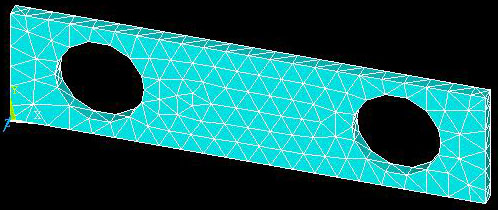
2.) While not necessary to solve the problem, for more accurate results it is often a good idea to add more elements in specific areas. This is called Refining the Mesh and can be done by selecting 'Meshing' -> 'Modify Mesh' -> 'Refine at' -> 'Areas':
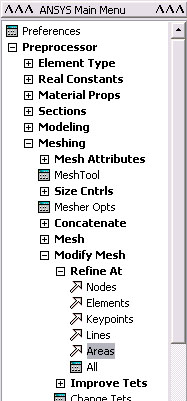
We are concerned with stresses in the holes so add more elements around the holes by selecting the areas that makes up the 2 holes [4 areas in all].
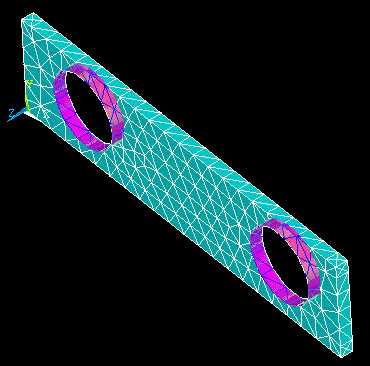
in the next window select 3 and click ok:
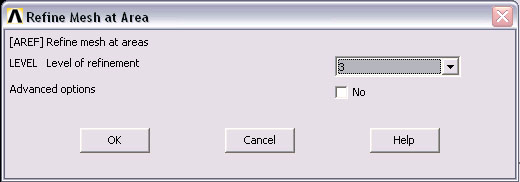
Your mesh will now look like this. Notice there are approximatly three times the elements around the circles:
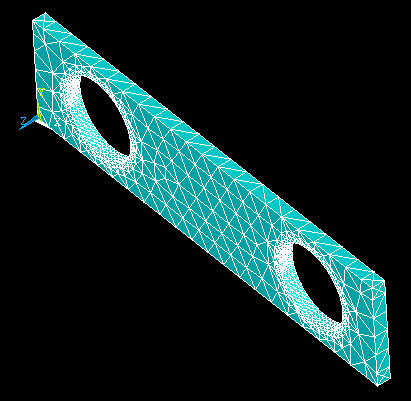
this picture better illustrates the new elements:
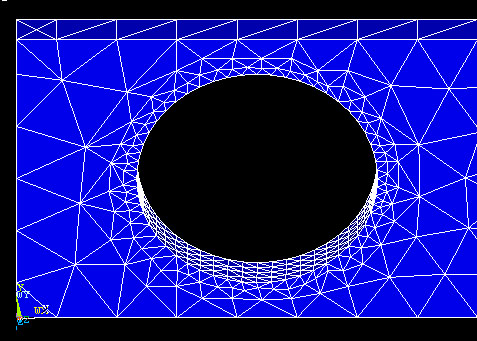
next[set material properties] -- current[mesh solid] -- next[apply loads]