

CMU Clusters:
If you are using the cluster computers in Baker, Wean or the MechE lab these instructions may prove useful:
Useful Toolbars: It is usually a good idea to select the following toolbars for working in solidworks. The computers in the cluster sometimes have no toolbars selected and it makes using the program very difficult
you can find toolbars on the: View->toolbars
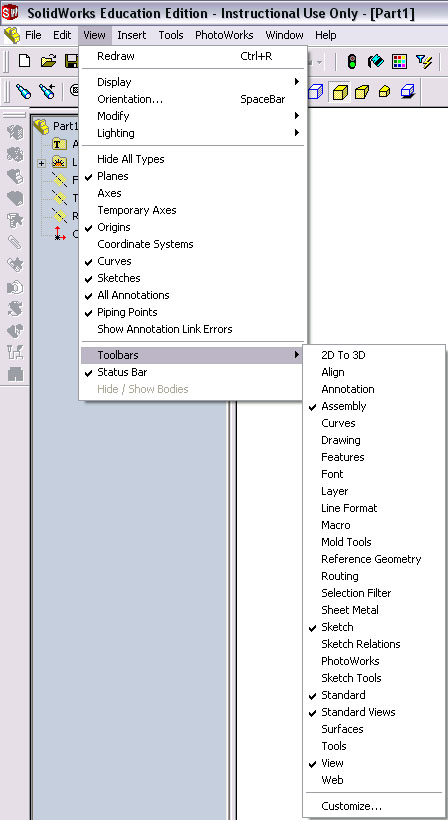
Inserting a Grid: A grid is useful for lining up objects in sketch mode
Select 'Tools' -> 'Options.' On the 'Document Properties' window select 'Grid/Snap' and click 'Display Grid':
|
|
|
Select 'Tools' -> 'Options.' On the 'Document Properties' window select 'Units' and change them to whatever you want:
|
|
|
Printing: To print what you see on the screen you have to change a setting in page setup. 'File' -> 'Page Setup'.
Otherwise the printout will be the actual size of the part you are working with. In some cases this is larger than a piece of paper.
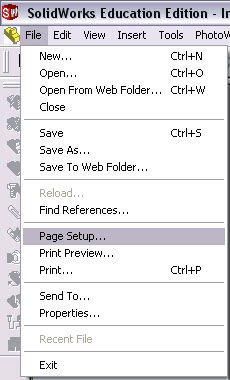 |
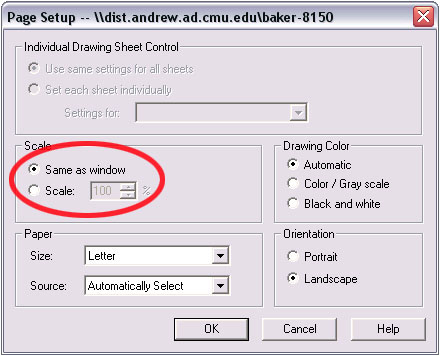 |
Exporting to ANSYS: ANSYS uses a different file format from SolidWorks but it can still read SolidWorks parts as long as you first convert them to the IGES[Initial Graphics Exchange Specification] format.
1.) After saving the file in SolidWorks as the usual .sldprt file, and while that file is still open in SolidWorks, select 'File' -> 'Save As...' and change 'Save as Type' to 'IGES File (*.igs)':
2.) Click Options in the 'Save As' window and change 'Surface Representation' to 'ANSYS':
3.) click 'OK' and then 'Save'
click here to import into ANSYS