

WORKING WITH ASSEMBLIES:
NOTE: if you are not familiar with the layout of SolidWorks, then click here to familiarize yourself with the layout
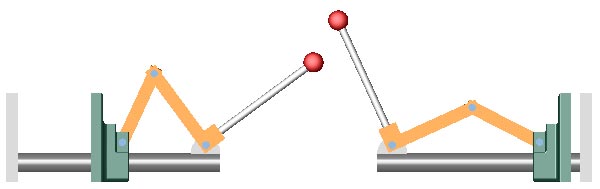
This tutorial expands on the parts tutorial. Instead of working with parts, we will be working with assemblies. We will also consider moving individual parts in assemblies.
This tutorial will use the toggle press assembly. You can find this in the togglepress.zip file.
Start SolidWorks and goto file->open
Find "press.SLDASM" in the toggle press folder and click open:
Viewing the Assembly:
You can zoom and rotate around the assembly
just like you did with a single part using the
standard views
![]() ,
rotation tool
,
rotation tool
![]() ,
or move
,
or move
![]() and zoom
and zoom
![]() tools. For clarification review working with parts:
tools. For clarification review working with parts:
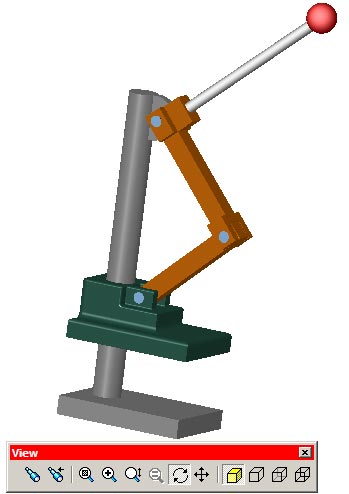 |
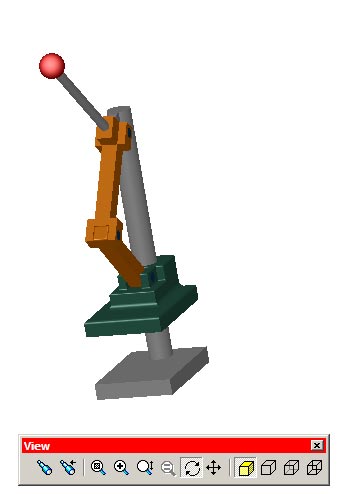
|
Moving the Assembly:
Since this is a model of a press, lets make it press!
Select the move component button
![]() on the assembly toolbar. The cursor will change to
on the assembly toolbar. The cursor will change to
![]() and you can now move individual
parts. Click on green part of the model and drag it up or down. You should see
the assembly move. You could also click on the handle and move it up or down to
simulate the press in action.
and you can now move individual
parts. Click on green part of the model and drag it up or down. You should see
the assembly move. You could also click on the handle and move it up or down to
simulate the press in action.
Another option is to use the rotate component
button
![]() on the assembly toolbar. This button is normally reserved for parts that are
mated concentrically because it is often hard to
control. It will work though. It is up to you to decide which tool is the best
to use in each circumstance. Move component is usually the safe choice
though.
on the assembly toolbar. This button is normally reserved for parts that are
mated concentrically because it is often hard to
control. It will work though. It is up to you to decide which tool is the best
to use in each circumstance. Move component is usually the safe choice
though.
| Closed | Open |
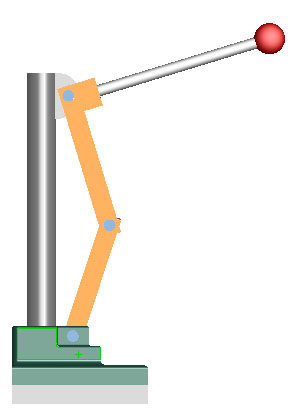 |
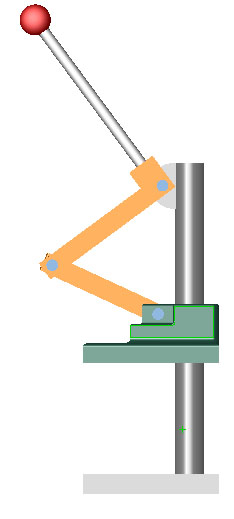 |
Extracting Dimensions From the Assembly:
- If you move the top base by 50mm and measure again you will get the new distance (150 mm):