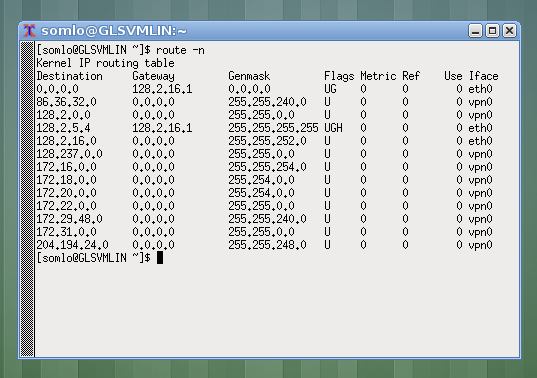Native Linux client to the CMU VPN
in ten quick screenshots
Gabriel L. Somlo
Last updated: Wed Mar. 18, 2013Feedback to: somlo at cmu dot edu
0. The "before" routing screenshot, taken from a Fedora 18 box on the 128.2.16.0/22 subnet:
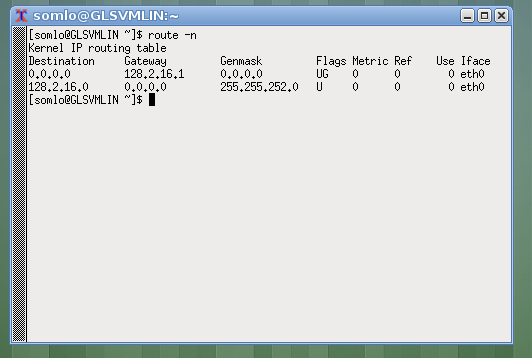
1. Click on the NetworkManager applet, then "VPN Connections", then "Configure VPN":
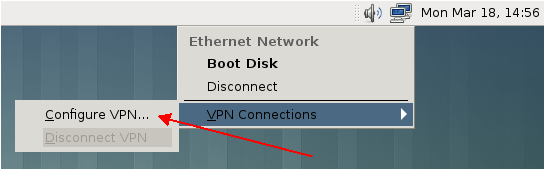
2. Click "Add":
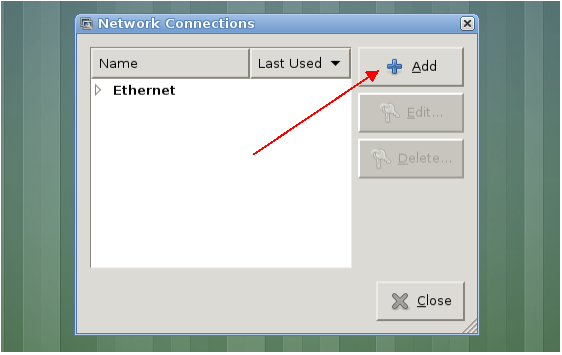
3. From the list of choices, select "Cisco AnyConnect Compatible VPN (openconnect)", then click "Create":
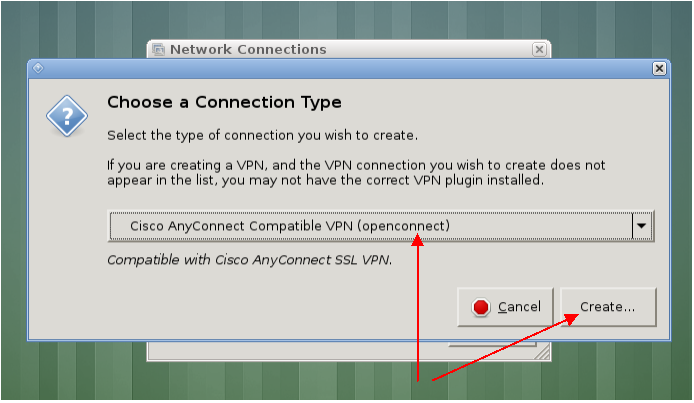
4. Name the connection "CMU VPN", enter "vpn.cmu.edu" for the Gateway, then click "Save":
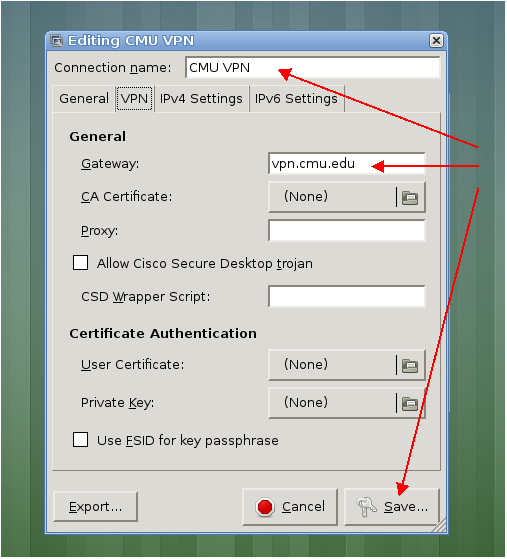
5. From the NetworkManager applet, pick "VPN Connections", then the "CMU VPN" entry as created earlier:
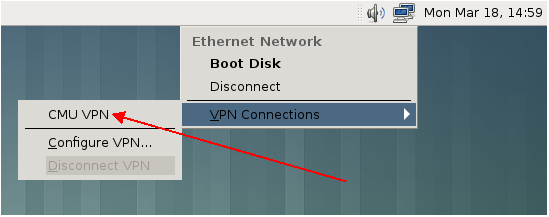
6. Click the "connector" icon at the top-right:
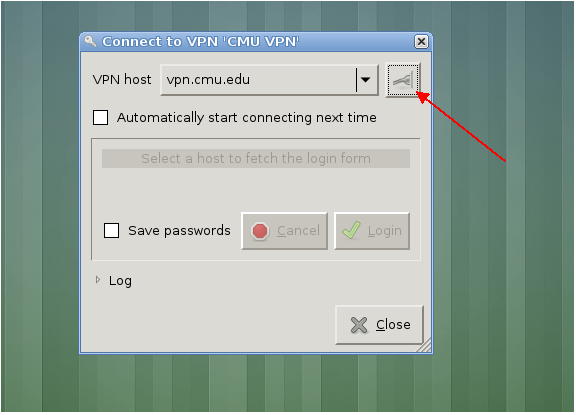
7. Enter Andrew username and password as shown, then click "Login":
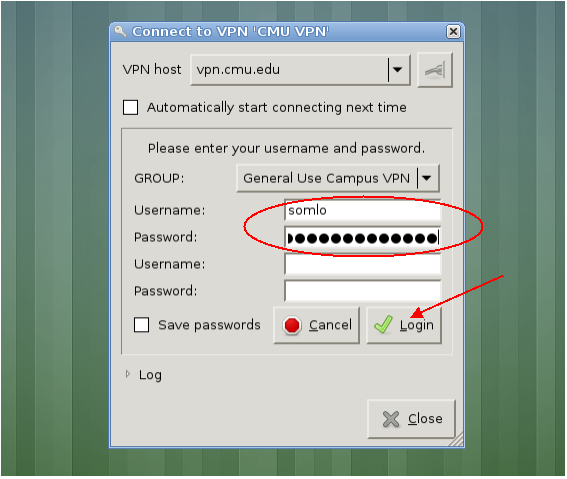
8. If things work out, you should see this:
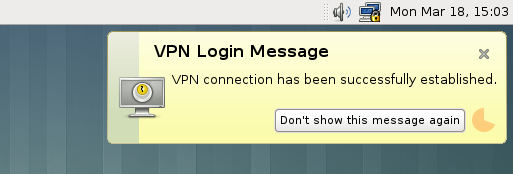
9. The "after" routing screenshot: